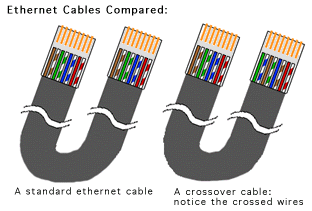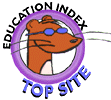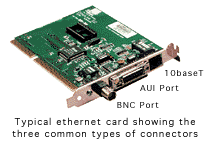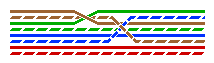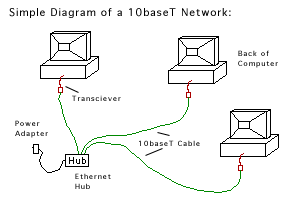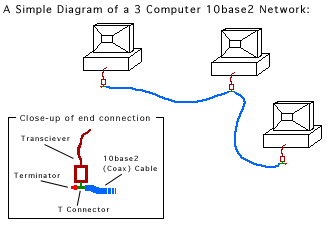Return to Networkable Mac Games homepage
Welcome to Networking 101!
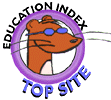
Like the title says, this is an intro to networking. Class is now in session. Your grade depends on you successfully building your own small network. So pick up your pen and paper, and take good notes.
This page describes various methods for connecting a small network, such as a home-office or dorm room. Everything described here can be done with off the shelf parts from your local computer store, and you won't even need a single hand tool! Once you're done here you'll have a basic understanding of how all networks work (yes, you're just one or two steps away from understanding a big corporate or university network ;-). I also cover some basic crossplatform networking.
I love getting email from PC users telling me how useful they found this page (ironic considering that this site is mainly Mac-oriented ;-). But afterall, networking is the same no matter what platform you're on. I'll still try to answer questions no matter what computer you have, but it helps if you specify in your correspondence.
Contents of this page:
Like any industry or field of study, the computer field has lots lingo and jargon to confuse the layperson. This is simply so consultants sound like they know what they're talking about, to confuse the heck out of you, make you feel stupid, and ultimately charge you more. It's the same whether you're talking to a plumber, doctor, or car mechanic; it's all about money. So, for some background basics, lets cover some of the basic terms, shall we?
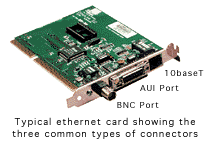
Glossary of Terms:
- 10baseT - 8 strand, Twisted pair, solid-core wire. Same stuff the phone company uses when connecting your phone lines (although you might not have seen it as it's usually inside the walls, not from the phone to the wall). It's the actual wire that's used to connect the computers. It uses RJ-45 connectors.
- 10base2 (Sometimes called Thinnet) - Coaxial wire, looks like (but slightly thinner) what the cable company uses to connect your TV. It's the actual wire that's used to connect the computers (just a different option from 10baseT). It uses BNC-style connectors. You may also need T-connectors and barrel connectors when setting up your network.
- Transceiver - Not really anything more than an adaptor between your Ethernet cable and your computer. Not all computers need these, as they may already have the proper connections built-in (either on an Ethernet card or the logic board).
- Hub - Needed for 10baseT networks. Of course, campuses and larger buildings will have numerous hubs, regardless of what type of network it is.
- AUI Port - A type of Ethernet port. Requires the use of a transceiver. Often the same style connector as Apple's monitor port, don't confuse them or you're likely to break one or the other!
- AAUI Port - Apple's version of AUI. It's simply a smaller connector port.
- RJ-11 - A 4 strand connector. The exact same style connector used to plug your phone into the wall. Used in PhoneNet networks.
- RJ-45 - A fatter 8 strand version of the RJ-11. The connector used on 10baseT wires.
- BNC Connector - The style connector used with 10base2 cabling. Sometimes also seen on high-end video equipment or monitors.
- "Cat 5" wire - Short for "Catagory 5", the highest standard in the classification for network wiring (think of it as the quality). "Cat 5" is certified for running up to speeds of 100Mbps! A vast majority of networks and computers run at only 10Mbps (even the fastest PowerMac would require an additional Ethernet card to go as fast as 100Mbps). Most reputable places will only sell Cat-5 wiring, but don't skimp and buy anything less.
- Terminator - Actually not much more then a couple resistors (same with a SCSI terminator). In either case, it's used to prevent network (or SCSI) packets from bouncing and causing echos on the network by absorbing the electric pulses. Used on PhoneNet and 10base2 networks.
Computers can be connected fairly easily via serial ports for basic connectivity. Using a terminal program you can exchange files or play just about any game that has modem support. Typically, these are relatively slow connections, limited to 57.6 baud connections (PowerMac's and newer PC's can handle faster connections, but it's still relatively slow). On the other hand, because latency is dramatically reduced compared to modems, performance is substantially better over a modem connection between the same computers.
This would probably be handy if you are getting just two computer's together over a weekend, and is sufficant for nearly every networked game. Only two computers can be connected at a time.
A Serial Connection between 2 Mac's
Cost: Extremely cheap
Parts Required:
- Serial Cable - You can snag this from your ImageWriter or StyleWriter printer, if you have one. You can usually find a generic one for about 6 dollars.
Plug the serial cable into either the Printer port or the Modem port of both computers (make sure they are plugged into the same port on both computers). That's it!
If you plugged it into the modem ports; make sure you use games that support modem/serial connections. If you plug it into the Printer port, you can turn on AppleTalk and play any networked game or even transfer files via Apple File Sharing (albeit slowly)! Make sure that Appletalk is turned on on both computers.
A Serial Connection between a Mac and a PC
Cost: Extremely cheap
Parts Required:
- A Mac-Modem cable (MiniDin 8 male to DB 25 Male) - Yes, the same kind you use with your modem.
- a PC "null-modem" cable (DB 25 Female to DB9 or DB25 Female to fit PC Com port) - These are fairly common and can be picked up at your local Radio Shack or computer store.
Plug the Mac-Modem cable into the Modem port on the Mac. Connect one end of the null-modem cable into the Mac-modem cable, and then the other end of the null-modem cable into the PC.
Troubleshooting:
- If the computer are not talking to each other, make sure both computers are set to the exact same serial port speed. Remember, these are not modems that can auto-sync!
Exchanging files between Mac & PC:
- Star Gate 1.1.1 (279k) - software for both your Mac and PC that allows you to easily exchange files without the need for a messy terminal program.
Configuring Communications Toolbox tools - helps you configure the Apple Serial Tool for serial connections. Many games and communications programs support Apple's Communications Toolbox.
Connecting 2 or more Macintoshes (via PhoneNet)
Cost: Inexpensive
Parts Required:
- PhoneNet connectors
- Phone cord
- Two PhoneNet Terminators
One PhoneNet connector is needed for each computer (or Appletalk device). so if you have three computers and a laserprinter, you'll need four connectors.
Plug a PhoneNet connector into the Printer port of each computer. This is important as Appletalk will only talk through the printer port*. Plug the phone cords into the jack of the PhoneNet connectors so that all the computers are attached to each other. Do not complete a ring with your network, when you are finished the two end computers will have an one empty jack. Take the terminator that came with the PhoneNet package and plug it into the remaining two jacks.
* Open Transport now allows you to set Appletalk to either the printer or modem port (or ethernet port). But for the sake of convention and simplicity, use the printer port.
Troubleshooting:
- Check all connections. Make sure the PhoneNet connector is plugged into the Printer port and not the modem port.
- Make sure the network is properly terminated (using the terminators that came with PhoneNet package). Failure to do so will result in slow network performance because the network packets are ghosting and echoing in the lines. Remember: every network should have two terminators!
- Make sure Appletalk is turned on at each computer.
There are several methods of for connecting computers via ethernet, below are the 3 most popular. Don't forget to check out below for setting up System 7 file sharing between Macintoshes.
Connecting 2 computers via a Crossover Cable
Two computers can be connected directly with a single patch cable, called a "crossover" cable. A crossover cable gets its name by crossing the wires, so that the 'transmit' wire from your computer is going into the 'recieve' port on the other computer (the hub usually does this for you). While this is great temporary solution, you'll probably find it inconvenent for a long term solution.
Cost: Inexpensive
Parts Required:
- One Ethernet Crossover Cable
- Ethernet transceivers - Check your computer first, your computer may have a 10baseT port already built in.
Typically, crossover cables are custom-made, but unless you wire networks for a living, you are still better off to buy the cable ($5 to $20, depending on the length). A crimper would cost you about $50. They are not impossible to find: sometimes they are listed as a "PC to PC Cable", MacConnection lists them under "crossover", and MicroWarehouse has them listed as "RJ45 crossed". They're all the same thing.
Simply plug the Ethernet crossover cable into the 10baseT port of each computer, and you're ready to roll!
Illustration of a Standard and Crossover Ethernet Cable
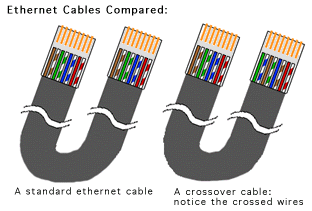
|
10baseT cabling, sometimes referred to as "twisted pair", is made up of 8 wires paired together to form 4 pairs (for example; Red and Red-Striped form one pair). Ironically, ethernet only uses four of the eight wires, so you may find some cables with only four wires. However, good cables have all of the wires for shielding, etc. For one or two device networks the less cables may work -- but do yourself a favor and use only full "Cat-5" cables.
For Standard Ethernet there is no "crossing over", because the "Hub"
does that for you. Without a hub, you can a crossover cable to do it for you. Holding both ends of the cable side by side, you can easily see the difference.
|
The following picture better illustrates which wires are crossed:
Pin 1 to pin 3
pin 2 to pin 6
pin 3 to pin 1
pin 6 to pin 2
and the rest are straight through
|
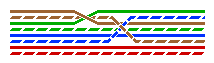
|
Troubleshooting "Crossover" Ethernetworking:
Remember that this is a non-standard way to connect computers. While there is no concern that this will damage any equipment, the topology of the network does normally call for a powered hub. So, while crossover networking does work, it does have its quarks (and will become annoying to work with).
If you are looking for a perminant solution, remember the price for a small 5 port RJ-45 hub only costs about $40.
What the Mac does during the start up process is that it probes the Ethernet port for a network (this being your hub, zones, etc). Without a hub, you need to have both machines running in order for one machine to recognize the other.
Do this: Start the first machine and wait for it to completely startup (it will not find a network and will probably provide you with some sort of notice that you can ignore). Then start the second machine and wait for it to completely startup. This second Mac will find the second Mac and Ethernet will start normally. Now, on the first machine, open the 'Appletalk' control panel and reselect the Ethernet port. It'll find the second Mac, and you should have a working network.
To illuminate some of the problems one can experience with a "crossover" Ethernet network, take Eric Belsley's (of Macintosh Resource Page) experience:
[snip] ...this becomes much more annoying if a printer is connected
to one of the machines, since the LaserWriter Bridge won't load if
AppleTalk is occupying the printer port, and a restart is required
to make the LW Bridge active. With a hub, once you set both
machines' AppleTalk control panel to ethernet, and install the LW
Bridge on the machine connected to the printer, you needn't monkey
with AppleTalk settings again to share files, or to print from
either machine.
Finally, there seems to be some flaky behavior (read "crashes")
associated with two Macs physically connected by a crossed RJ-45
cable when ethernet isn't flowing--a hub alleviates such problems.
Connecting Several Computers via 10baseT
Moving onto a "real" networking, you have two basic options for connecting a Ethernet network: 10baseT and 10base2. Which should you use? Look at the FAQ section below and compare the advantages, disadvantages, and pricing to decide. Let's start off with a 10baseT network:
Cost: Moderately Expensive
Option 1:
Parts Required:
- One Ethernet Hub - Most small hubs come with 5, 8, 12, or even 24 ports. Buy the size the will accommodate the number of computers you plan to connect. Avoid "smart" hubs that offer advanced features such as switching, etc. as these are completely unnecessary for small networks, you'll be wasting your money on features you don't need.
- Ethernet transceivers - Check your computer first, your computer may have a 10baseT port already built in. Many Macs bought today have both a 10baseT and AAUI port built-in.
- Ethernet Cards - Check your computer first, your computer will probably have some sort of Ethernet built-in.
- 10baseT Patch Cables- Comes in a variety of pre-made lengths, from 8 to 50 feet (with many sizes in between).
If needed, plug the transceiver into the AAUI port of the Macintosh. Take a 10baseT cable and plug one end into the transceiver (or directly into the ethernet port, if you have a card) and plug the other end into your hub.
Repeat these steps for your other computers. Plug in the hub and turn on the computers. You can test your network by turning on File Sharing (see Chapter 6: File Sharing).
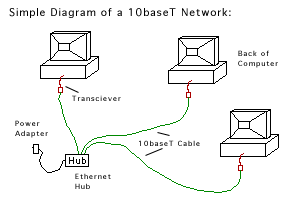 |
A Picture is worth a thousand words. A simple diagram showing the layout of a typical 10baseT network. Created in ClarisWorks, it shows the extent of my graphic capabilities. Anyone volunteer a better illustration? ;-)
|
Connecting Several Computers via 10base2
- Ethernet transceivers (Possibly. Check your computer first.)
- Ethernet Cards (Possibly. Check your computer first.)
- 10base2 Patch Cables
- BNC 'T' Connectors
- Two BNC Terminators
Arrange your computers so that they are in a relatively close proximity to each other. If needed, plug the transceiver into the AAUI port of the Macintosh. Take a 'T' connector and plug it into the end of the transceiver. Take your 10base2 cables and connect each of the computers, plugging the cable into the 'T' connector of each computer. Do not plug the cable directly into the transceiver or back of the card! It will not work! The network must be able to sense termination in order to work. Take your two terminators and plug them into the ends of the network.
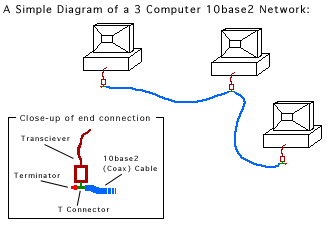 |
(Two) Picture(s) is worth a (two) thousand words. A simple diagram showing the layout of a typical 10base2 network.
|
Common Protocols and Software used for Crossplatform Networking. Please see the Connections page for a full explaination of network protocols and software.
- MacIPX - On small networks, this would be used primarly for crossplatform gaming. See below for configuring.
- DAVE by Thursby Software - Software for your Mac, it adds the NetBUI protocol (the Windows equivalent to Appletalk) to your Mac! You can perform any PC-related network tasks such as accessing Windows servers.
- MacLan Connect by Miramar Systems - Software for your PC, it adds the Appletalk protocol to your Windows PC, allowing you to do anything on the network as if it's a Mac; including printing to Apple printers, access Macintosh servers, and share files via file sharing.
- COPSTalk by COPS, Inc. - Software for your PC, adds the Appletalk protocol to Windows or DOS, and allows for the usual Appletalk networking.
- TCP/IP - While not truely native to either platform, it is flexible enough to allow file exchange via FTP (simply set up a FTP server on one of the computers. Netpresenz 4.1 is a simple, fast shareware server option for the Mac). A handful of crossplatform games support direct TCP/IP (many more Mac versions or Mac-only games support TCP/IP because developers incorporated NetSprockets).
- Serial Connection - Computers can be easily connected via serial ports (see above). You can communicate via any terminal program (such as ZTerm), and you can easily exchange files between Macs and PCs with Star Gate 1.0.5 (234k), (both the Windows and Mac program is included in the archive).
MacWeek Online reviewed the major crossplatform networking software (DAVE, COPStalk, and MacLan Connect) in this article. If your primary concern is gaming, it is important to note that by adding one of these software packages to your computer will not magically add that network option to a game. A game must have built in support for any particular protocol (for example, just because you have TCP/IP on your computer doesn't mean you'll have that option in Marathon).
If your primary concern is gaming, you're pretty much limited to MacIPX or TCP/IP for networks (not excluding modeming, and serial connections.
|
Crossplatform: Configuring Macs to PCs
|
For gaming; there are only a few options you have for crossplatform gaming. Modem/serial was covered in chapter 2. Other than that, the only two protocols Mac's and PC's have in common for gaming is TCP/IP and IPX.
(Using the Communications Toolbox. I don't cover PC serial configuration)
Testing Your Network with Simple File Sharing (Macs to Macs only)
(Anyone have an idea how to easily test Mac to PC connections?)
Perhaps the easiest way to test and see if your network works is by simply using the file sharing that's built into System 7.
On the first computer:
- On one computer, open the Sharing Setup control panel, and click the 'Start' button for file sharing. If you don't have an owner name and Macintosh name entered, do it now. Close the Sharing Setup window. You may have to wait a few minutes for sharing to start completely.
- Open the Users & Groups control panel. Double-click the Guests icon, check "Allow guests to connect' checkbox. Close the Users & Groups control panel.
- Select a folder(s) on your hard drive that you want to share over the network (click on it once). From the 'File' menu, select 'Sharing...' and click the "Share this item and it's contents" checkbox.
On the other computers:
- On the other computer, and open the Chooser (from the Apple menu). Click on AppleShare, in the right-hand box you should see the name of the computer you just shared. Double-click to open it, click either "Guest" or enter the name and password you entered in the Sharing Setup control panel. This will give you access to the entire computer.
- If everything worked as expected, your done! You can now easily copy files from one computer to the other! If not, check all connections, and re-confirm all the above steps.
Remember to turn off File Sharing before playing net games! It really impacts the computer!
|
Frequently Asked Questions
|
These are really just answers to questions that really don't fit anywhere else. If you have a question, email me. Don't forget to visit the More Frequently Asked Questions page.
Which is better? 10baseT or 10base2?
Speed-wise, it doesn't make a bit of difference.
Installation-wise, they both have advantages and disadvantages. A 10base2 (the coax kind) can be a little simpler to install, since you are basically stringing the computers together like Christmas tree lights. You also don't need to buy a hub. However, if you have one bad connection or cable, the entire network goes down (just like those darn christmas lights!). Troubleshooting becomes a pain as you add more computers together, because the break can literally be at at any one connection. Coaxial wire is expensive by the foot; the price may be right for 2 or 4 computers, but can get expensive as you add many computers.
10baseT (the phone cable kind) is easier to work with. Most people prefer 10baseT. Cable is cheaper by the foot. Connectors are easier to make (if you're into making your own). One bad connection doesn't bring the entire network down (only that computer is affected), making it much easier to troubleshoot.
Price-wise, 10base2 is probably a little cheaper for a small network of just a few computers. But the stability and ease of troubleshooting 10baseT usually offsets that for most people. If you have a medium-sized network or larger, 10baseT is usually the right choice.
Is it possible to connect both a 10baseT and a 10base2 network together?
Yes!
They both are, afterall, talking the same protocol. Just the wire is different. Many 10baseT Ethernet hubs will have a BNC connector that is used for that very purpose (notice: most smaller 5 port hubs do not). The intent, of course, is to connect several 10baseT hubs, but a string of 10base2-connected computers will work just fine as well.
Remember, the topology for the 10base2 does not change! You still need two terminators on the 10base2 wire. Just pretend the hub is a computer node on the wire.
Can I share my modem over home network?
There are a couple different types of software-only solutions. Each fulfilling a slightly different need:
- SurfDoubler or Internet Gateway by Vicom Technology - Two software packages that allows two computers (or more for Internet Gateway) to share a modem simultainously for web surfing. Before you ask; no, this would not work well for gaming! Games generate too much traffic. But it's perfect for most normal web surfing.
- PortShare by Stalker Software - Software that allows you to share virtually any serial device (modems, labelmakers, ImageWriters) over the network as if it was connected directly. Only one computer can use the device at a time. (a time-limited demo is available)
If you're looking for a hardware solution, there are a couple competing hardware products that turns modems into network devices. These are viable solutions for medium and large sized networks, where putting a modem on every desk would be cost prohibative:
Can I play a network game over the modem (such as Kali) AND include computers on my local network in the game?
No. A modem is a serial device, not a network device that can be shared. Games cannot be 'bridged' to include players from the modem and players from a local network. Even with special software for sharing the modem (see above question), the traffic would quickly overwhelm the modem.
Okay, so I installed an Ethernet network. How do I get my AppleTalk-compatible printer on the network?
Buy one of the many available Ethernet-to-Localtalk bridges. They normally support one or two devices, and cost less then $150. We have several brands installed around the building where I work, and they all work great! No slowdowns, no hassles!
Gee, I just spent $150 on that Ethernet-to-Localtalk thingy you sold me on (see above question), and my ImageWriter/StyleWriter/LaserWriter-LS printer won't work!
You dummy! A ImageWriter/StyleWriter/LaserWriter-LS is not an AppleTalk printer, it's a serial printer! ;-)
Examples of Appletalk printers are Apple LaserWriters, HP LaserJets (Mac-compatible), and HP Deskwriters.
|
Other Macintosh Networking pages
|
Three Macs & a Printer - A fun site that covers Mac networking issues, and promises to expand it's coverage to include setting up and configuring servers, ARA, etc. and goes into more detail on such things as setting up System 7 File Sharing.
Welcome to John's Closet - A step-by-step account of how he wired his house for Ethernet. John takes his network one step further by actually running wire in his walls and using punchdown blocks (a little more in-depth than this page; I focus on the "no tools" route). He also describes how he got his ISDN modem to work on the network.
Mac to PC Connection - Two roommates resolve their differences ("He shoulda bought Mac/PC!") by battling each other in a game of Close Combat. This page offers another perspective on how to get the Mac and PC connected via ethernet to play network games.
Macintosh ISDN FAQ - A "how to" and FAQ for connecting ISDN modems. Contains lots of useful info regarding port speeds, etc.
© Copyright 1997 Rick VanDerveer
Return to Networkable Mac Games homepage